Getting Started
Click on each tutorial section below or for more details see the video tutorial or the text tutorial or the short handout.
There is a Toggle Tutorial button in the green bar at the top that you can use to open and close this tutorial pane:
Designing the User Interface (UI)
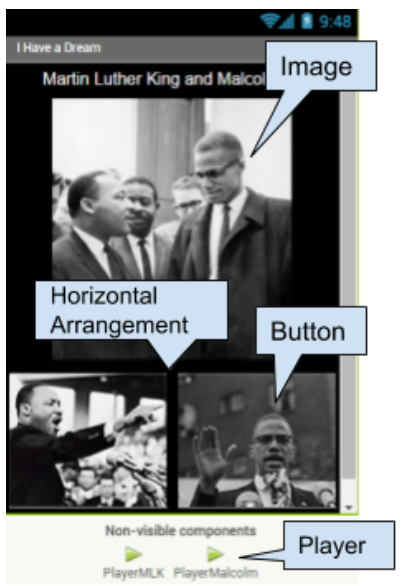 Drag in the following UI (User Interface) components and change their properties.
Drag in the following UI (User Interface) components and change their properties. | UI Comp. | Name | Properties |
|---|---|---|
| Label | Label1 (already exists) |
|
| Image | Image (new) |
|
| Layout/ Horizontal Arrang. | Horizontal Arrangement1 |
|
| Button (put in Horizontal Arrang.) | Button1 (already exists) Rename to MLKButton |
|
| Button (put in Horizontal Arrang.) | Button2 (new) Rename to MalcolmButton |
|
| Media/ Player | Player2 (non-visible component) Rename to MalcolmPlayer (Rename Player 1 to MLKPlayer) |
|
Coding the App
Now, we need to make the buttons toggle between pausing and starting each speech. For each button, click the Controls drawer and drag the If then block out into the button click. Click on its blue mutator button to drag in an else block.
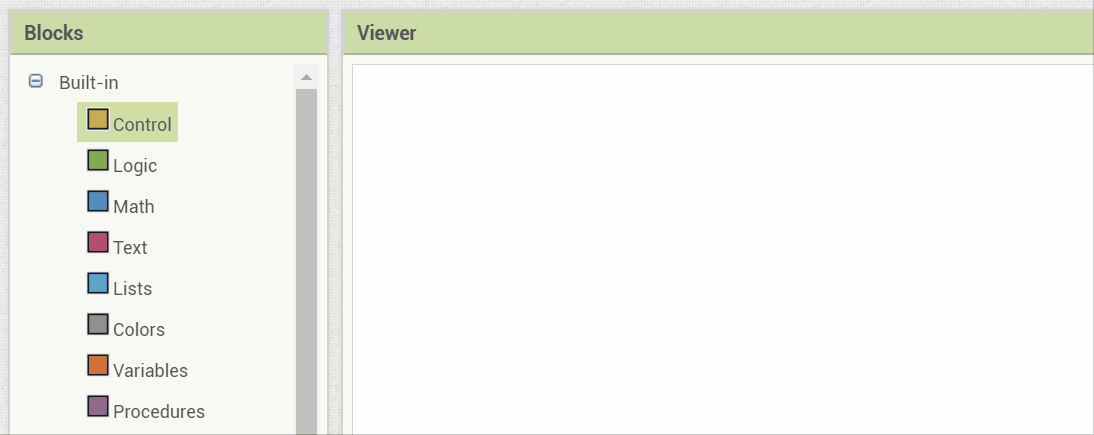
When a button is clicked, if its speech player is already playing, we want to pause the speech. Otherwise (if it is paused), we want to start playing it again. And we want to always pause the other speech player.
First, change the MLKButton click event handler as described below and then, right click on the code and duplicate it, and change all the drop down menus to the MalcolmButton and MalcolmPlayer to do the next button.
| Events | Actions (Algorithms) |
|---|---|
| MLKButton.Click |
Call MalcolmPlayer.Pause. If MLKPlayer playing, MLKPlayer.Pause, else MLKPlayer.Play |
| MalcolmButton.Click |
Call MLKPlayer.Pause. If MalcolmPlayer playing, MalcolmPlayer.Pause, else MalcolmPlayer.Play |
Testing the App
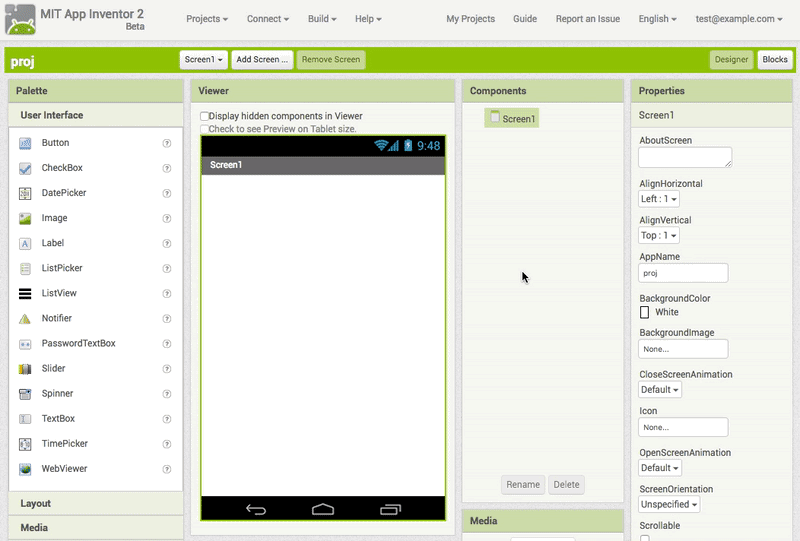
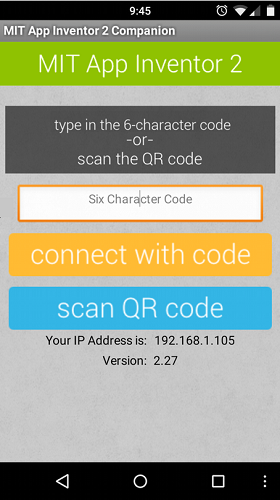 Start up the AI Companion app on your mobile device and click on Scan the QR code (or enter the text code) by pointing your mobile device's camera to the computer screen to read the displayed QR code.
Start up the AI Companion app on your mobile device and click on Scan the QR code (or enter the text code) by pointing your mobile device's camera to the computer screen to read the displayed QR code.
If you have problems, make sure your mobile device and your computer are on the same WiFi or other network. See the Troubleshooting page or try another method of connecting your device such as USB or using the emulator.
Make sure you test that each button starts and pauses and re-starts its own speech and pauses the other speech.
